Reconcile Account
Accounting > Bank Documents
Click Reconcile Account to be redirected to reconcile screen.

-
Add New.. - filter by bank account
-
Reset - click to reset search parameters
-
Add New Bank Reconciliation - click to add a new reconciliation. Note: Once a reconciliation has been posted, previous reconciliations cannot be entered.
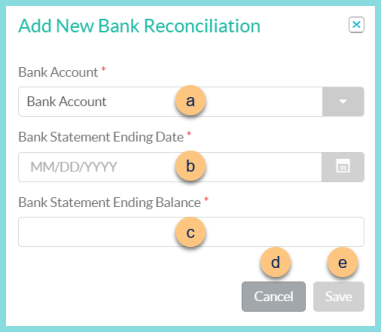
-
Bank Account - select bank account
-
Bank Statement Ending Date - select the bank statement ending date
-
Bank Statement Ending Balance - enter the bank statement ending balance
-
Cancel - click to return to the previous screen without creating reconciliation
-
Save - click to create the reconciliation and be redirected to the individual reconciliation screen
-
Bank Account - click to sort by bank account
-
Status - click to sort by status
-
Date - click to sort by date
-
Beginning Balance - click to sort by beginning balance
-
Ending Balance - click to sort by ending balance
-
Pencil - click to be redirected to the individual reconciliation screen
-
< > - click to scroll through pages
Individual Reconciliation
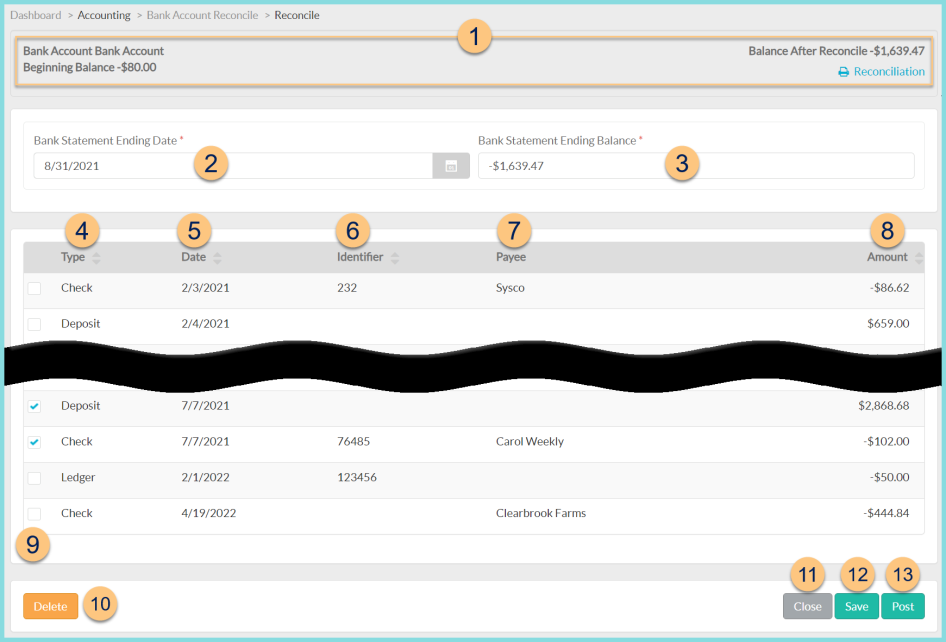
-
Notice the Bank Account, Beginning Balance, and Balance After Reconcile. Click Print Reconciliation to run a copy of the reconciliation report.
-
Bank Statement Ending Date - change the bank statement ending date if needed
-
Bank Statement Ending Balance - change the bank statement ending balance if needed
-
Type - click to sort by bank document type (Check, Deposit, Ledger)
-
Date - click to sort by bank document date
-
Identifier - click to sort by bank document identifier
-
Payee - click to sort by bank document payee
-
Amount - click to sort by bank document amount
-
Checkbox - check to indicate that the document is included on the bank statement being reconciled
-
Delete - click to delete reconciliation
-
Close - click to return to the previous screen without saving changes
-
Save - click to save changes
-
Post - click to post the reconciliation